Only users with the Users - Full Access security permission at the company level are able to add new users and make changes to a user's profile. Please refer to the Security Permissions article to view all available security permissions.
If you have proper permission and would like to add a new user, click on the + New User button on the top right corner of your screen.

This will direct you to a new form, where you can enter the user's First Name, Last Name, Email Address, and assign the security role(s) to the desired location(s) by clicking on the + Add Role button. You can assign as many security roles as you would like by clicking on + Add Role button multiple times.
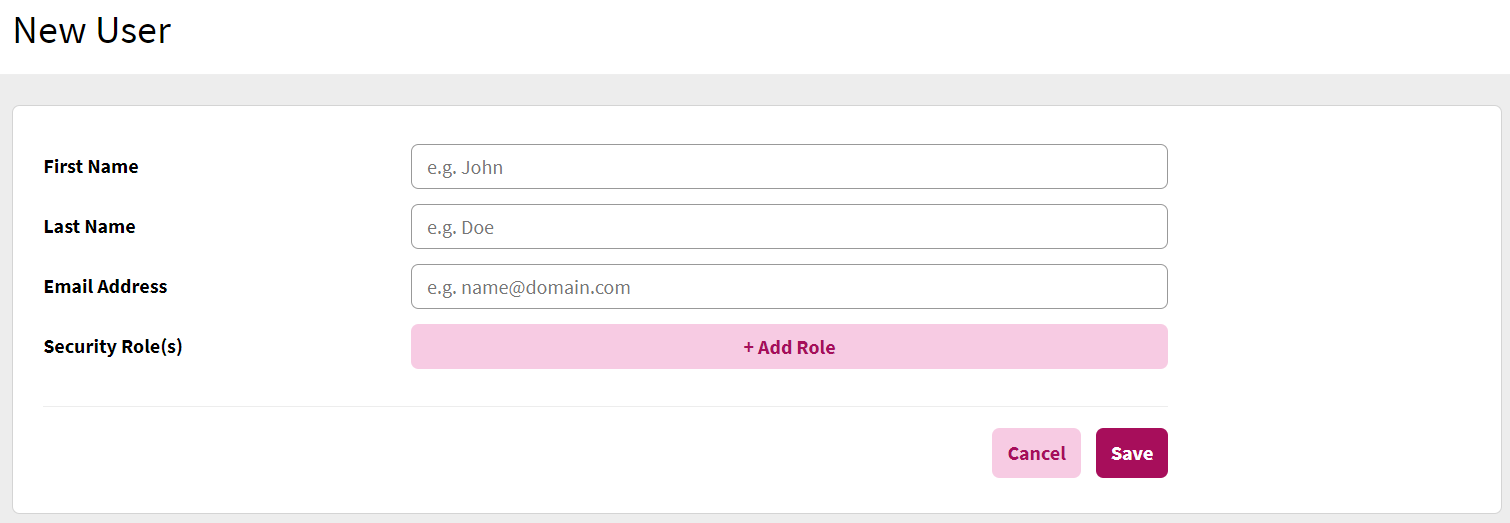
After clicking on the + Add Role button, you will be able to apply one or more locations to the security role by clicking on the + Add Locations button. On the pop-up screen that will show up, click on the Assign button next to each location to assign the location(s) to the security role.
After clicking Done and returning to the previous screen, click Save. Otherwise, if you do not wish to add the user, click Cancel.

Once a user's profile is created, the user will receive a verification email message, which will prompt the user to create a password to be able to have access to the user's account through admin.readypay.co.
