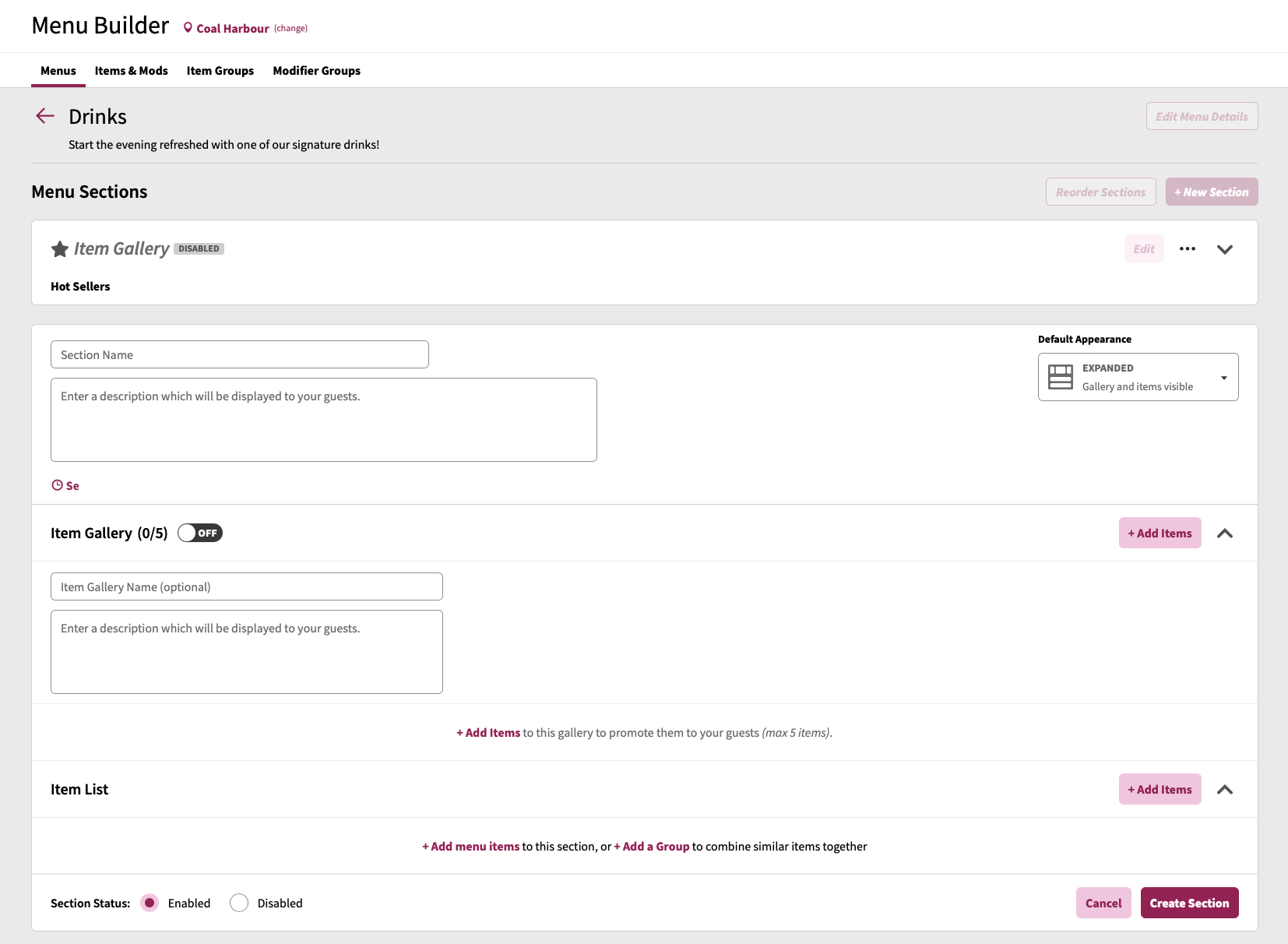To add a new section, click the + New Section button. This will reveal a new section pane where you can define:
- Section Name: Allows you to name the section which is displayed for guests on their devices
- Description: Allows you to provide a description of the section which will be shown to guests viewing the ordering menu on their devices
- Set Schedule: Allows you to define a schedule in which a section is either visible during or not visible during (for more information on creating schedules, please refer to the Schedules documentation)
- When a section does not currently have any assigned schedules, the header section will show a Set Schedule link which, when clicked, will reveal the ability to set schedule(s). There are two application types that can be selected from:
- Show during: When this option is set, the section will be visible to guests during the assigned schedule(s) time periods
- Hide during: When this option is set, the section will not be visible to guests during the assigned schedule(s) time periods, and will only be visible outside of the time period(s)
- When a section does not currently have any assigned schedules, the header section will show a Set Schedule link which, when clicked, will reveal the ability to set schedule(s). There are two application types that can be selected from:
- Item Gallery: Each section can have one item gallery configured which can have up to 5 items which have a different visual display to guests vs regular items associated to the section. Item Galleries show items in a card-style, horizontal layout. Please refer to Menus: Configuring a Section-level Item Gallery for more information.
- Default Appearance: The Default Appearance setting controls how your section will present to guests when loading your mobile ordering menu. There are three appearance settings that can be set:
- Expanded: With this default option, sections and their items (and item gallery if enabled) will be fully expanded to guests
- Partially Expanded: With this option, items in the section will be collapsed by default (guests will be able to expand the section item list) and the section item gallery will be visible
- Collapsed: With this option, the entire section will be collapsed by default and only display the section title to guests, who can then open the section by tapping the section title
- Section Status: Allows you to identify if a section is enabled (visible to guests) or disabled (not visible to guests)
- + Add menu items: Allows you to begin adding menu items to the section. Please refer to the Menus: Adding Items and Item Groups to a Section for more information on adding items to sections.
- + Add a Group: Allows you to begin adding item groups to the section. Please refer to the Menus: Adding Items and Item Groups to a Section for more information on adding item groups to sections.
Once you are ready to create your new section, click on the Create Section button to create your new section. If you want to cancel the creating of the section, click Cancel.