Menus are the top-level collection of items and modifiers that guests will see on their devices and be able to browse through (for example, Appetizers, Mains, Deserts, Drinks, etc.). The Menus tab of the Menu Builder is where you can create, manage, and remove top-level menus for your location. This is the first screen which will appear upon accessing the Menu Builder from the Dashboard navigation.
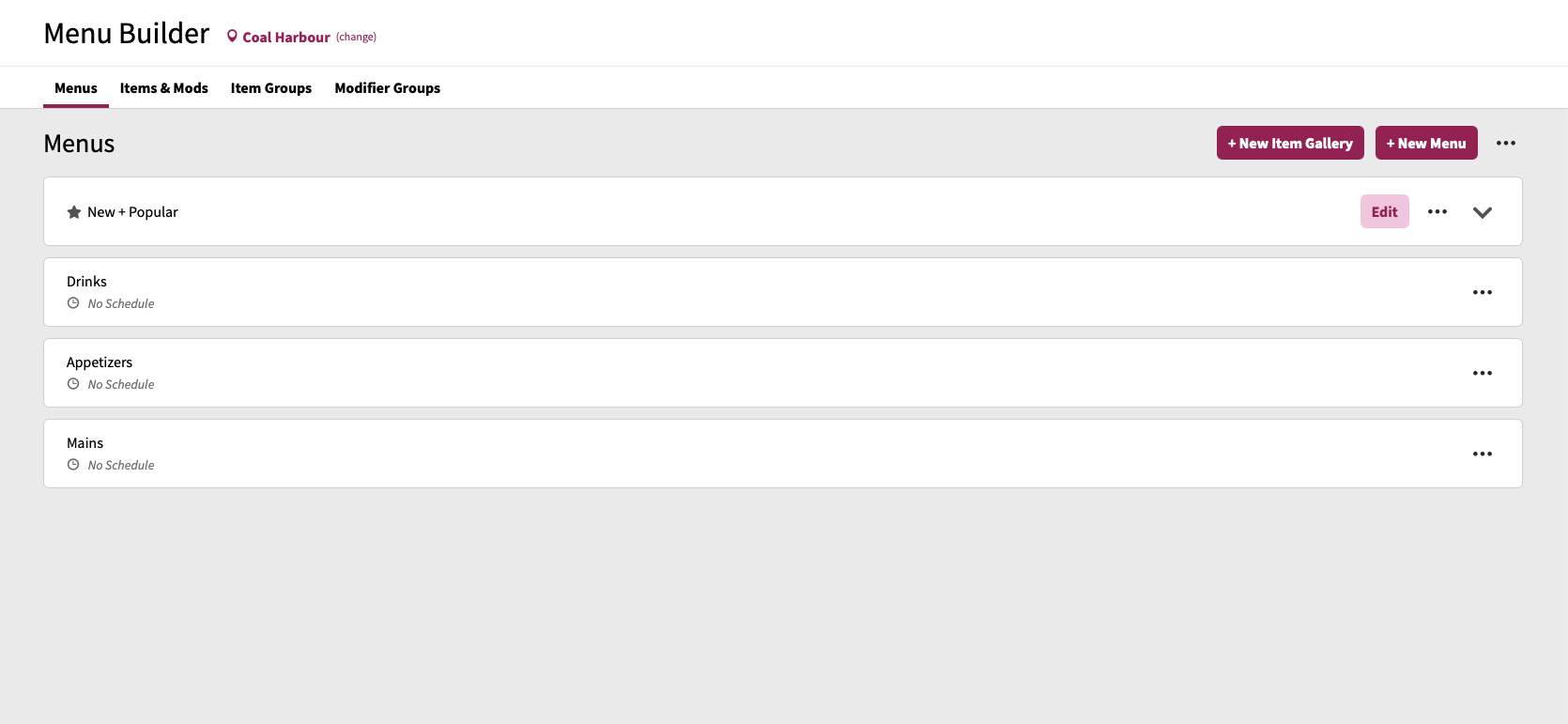
If your location currently has menus setup, they will appear in this screen, in the order in which they appear to guests when accessing the menu through their devices.
Menus and Item Galleries
In the Menus screen there are two types of components which can be setup for your location: a Menu or an Item Gallery.
What's a Menu?
A Menu is a collection of items and modifiers that guests will see on their devices when browsing your mobile ordering menu. Menus contain sections within them which will have a list of items that are displayed in a list style for guests. In the example to the right, Drinks is an example of a Menu, which contains a section titled Alcoholic.
What's an Item Gallery?
An Item Gallery is a collection of item(s) (up to 5) which have a different visual display to guests. Item Galleries show items in a larger card view and scroll horizontally instead of vertically like items in Menus. In the following image, New + Popular is an example of an Item Gallery. With item galleries:
- Up to 5 items/item groups can be added
- Items/Item groups within the item gallery must have an image set for the item in order for it to appear to guests

