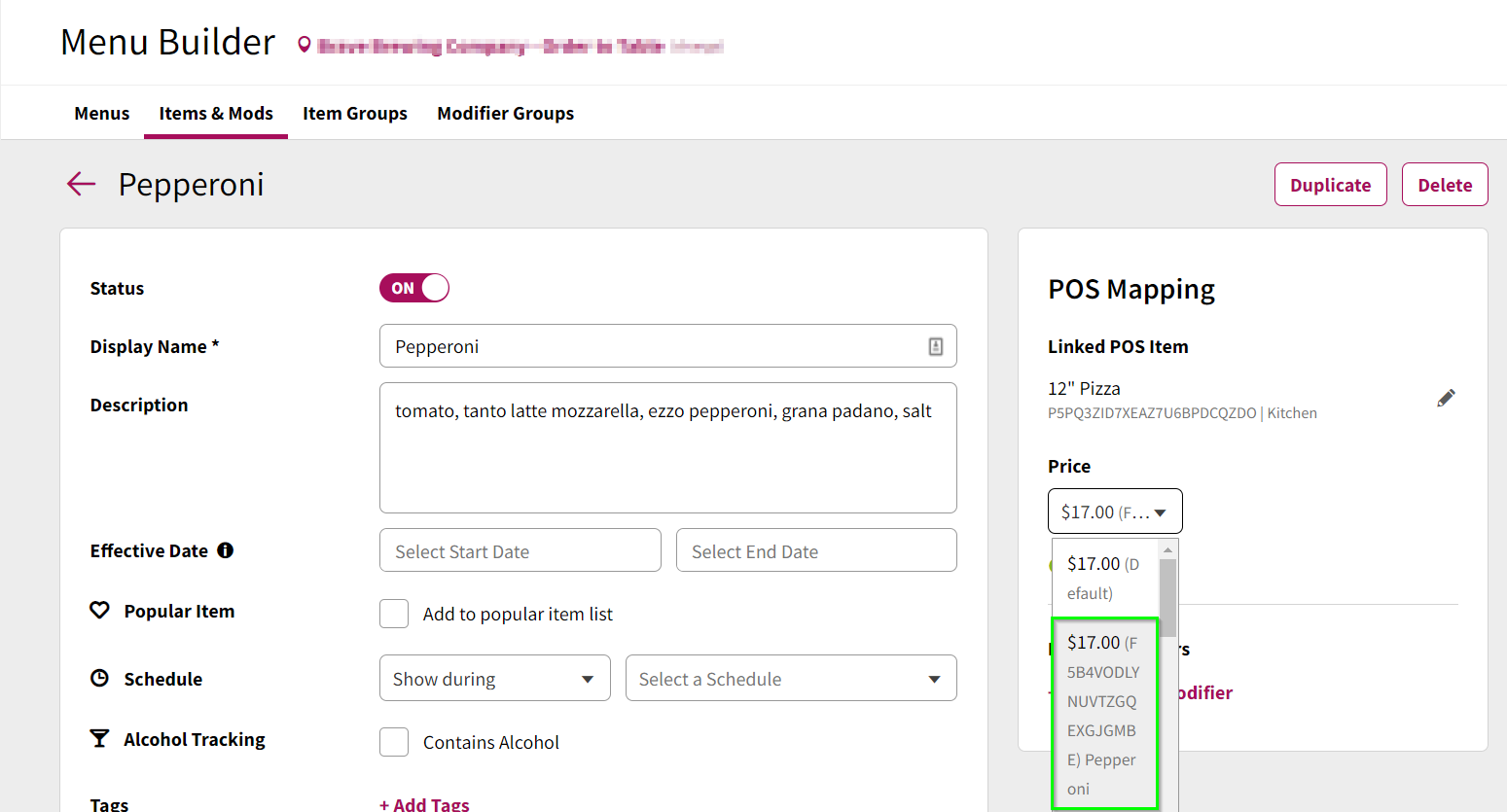Introduction
Ready integrates with Square POS to offer prepaid ordering capabilities, allowing your guests to order to their table or order for pickup using Ready. This article provides links to resources on setting up Square POS for your location(s) and further information about table management.
Linking your Square Account with Ready
To begin, you'll first need to link your Square account with Ready to authorize Ready access to your Square account. This authorization will provide Ready the ability to access the following information / perform the following actions:
- Ready your Square product catalog (this is required to be able to create and link products in the Ready Menu Builder with your Square product/modifier equivalent)
- Create orders in Square
- Accept credit card (Apple Pay, Google Pay, or Manual Entry) payments through Ready using your Square payments merchant account
- Collect and redeem Square Loyalty rewards for orders made through Ready
The connection and authorization of access to your Square account is done through the Company Settings screen in the Ready Dashboard. This is a one-time authentication process.
See Authorizing Square Integration for detailed information on the account linking process.
Once your Square account has been successfully connected to your Ready Company, a member of our Implementations team will be able to configure individual locations in your Ready Company to use Square POS/Payments/Loyalty. To request configuration of your individual locations, please reach out to us at implementation@readytopay.com.
Table Management
At this time, syncing of tables created in your Square account to the Ready Dashboard is not possible. For locations configured with Square POS, our Location Settings in the Ready Dashboard provides the ability for you to manually create the necessary tables in the Ready system. Please refer to the Managing Tables Manually article for more information on table configuration and management for locations using Square POS.
With the Square Order integration, table names you assign in the Ready Dashboard will be set as the customer name on your Square Orders to help identify the table an order is for:

Price Levels and Option Sets
Item Option Sets in Square can be accessed within the Price Level Settings of the mapped Parent Menu Item on Ready. When building Menu Items that use Option Sets, open the Price Level Dropdown Menu and select the Option Set as desired. Create a new Menu Item for each Option Set.
Please refer to the Items & Mods: Configuring an Item article for more information on menu item configuration.