The order details screen allows you to view more information about an order than is visible in the main orders screen. In addition, there are additional tasks that can be completed for an order within the order details screen. The order details screen can be accessed by clicking on an order in the main orders screen.
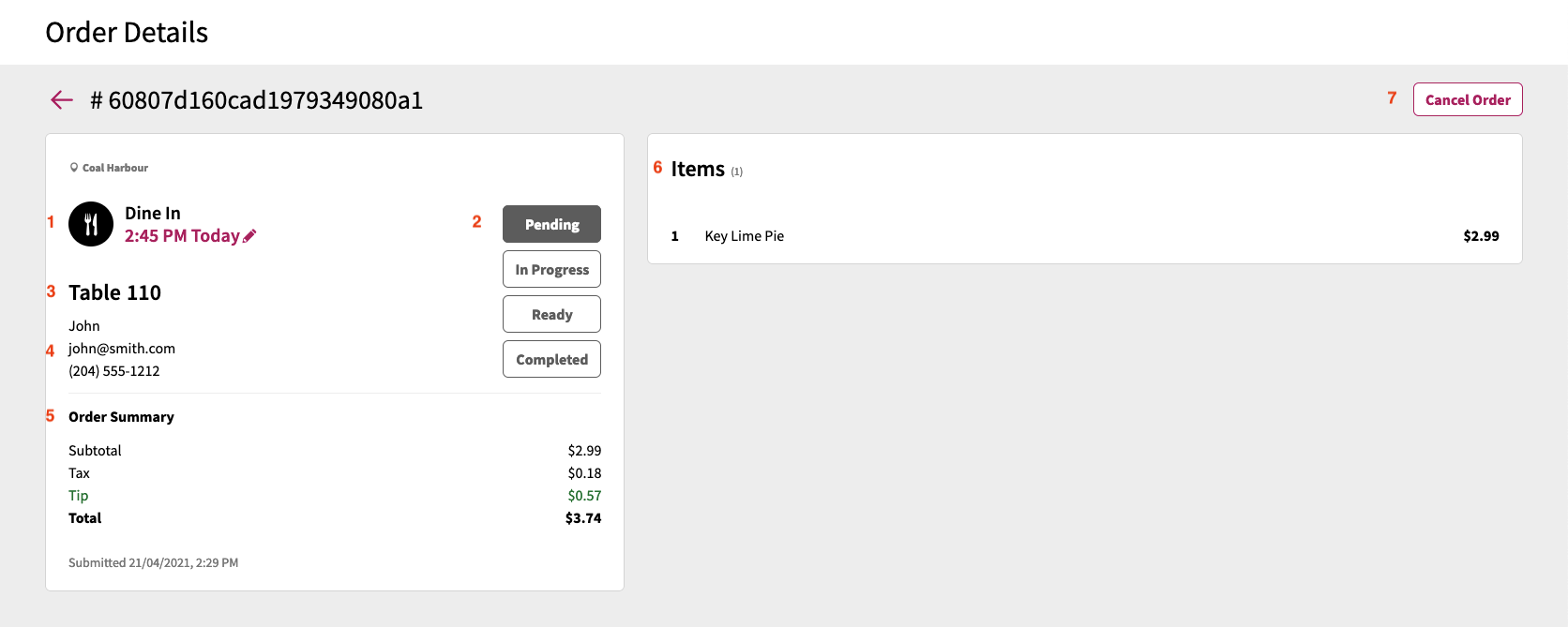
The Order Details screen contains the following information about an order:
- Order Type & Order Due/Pickup Time
- Based on how your location's tables are configured, an icon appears for each order to identify the type of the order:
- Dine In - this type is represented by a fork and knife icon
- Pick Up - this type is represented by a bag icon
- Delivery - this type is represented by a car icon
- Based on your location's mobile ordering configuration, the order will display either:
- Order due time
- The order due time is used on locations that do not have order ahead functionality enabled.
- By default, order due times are set 20 minutes after the order is created.
- Order pickup time
- The expected order pickup time is used on locations that have order ahead functionality enabled.
- The pickup time can be changed if needed (see Changing Pickup Date/Time on Orders for more information.
- Order due time
- Based on how your location's tables are configured, an icon appears for each order to identify the type of the order:
- Order Status
- Indicates what status the order is in, and allows for changing the order status. For more information on order statuses please refer to Managing Orders via Order Statuses.
- Table Number
- Identifies the table/seat the order is for
- Customer Information
- If your location is configured to capture customer information when guests submit orders, the customer information will be displayed here
- Order Summary
- The order summary will contain the:
- Subtotal
- Tax
- Tip
- Total
- Submission date and time
- The order summary will contain the:
- Items
- This section will list out all items and applicable comments and/or mods on the order
- Cancel Order
- This button will allow for the cancellation of orders. See Cancelling Orders for more information.
